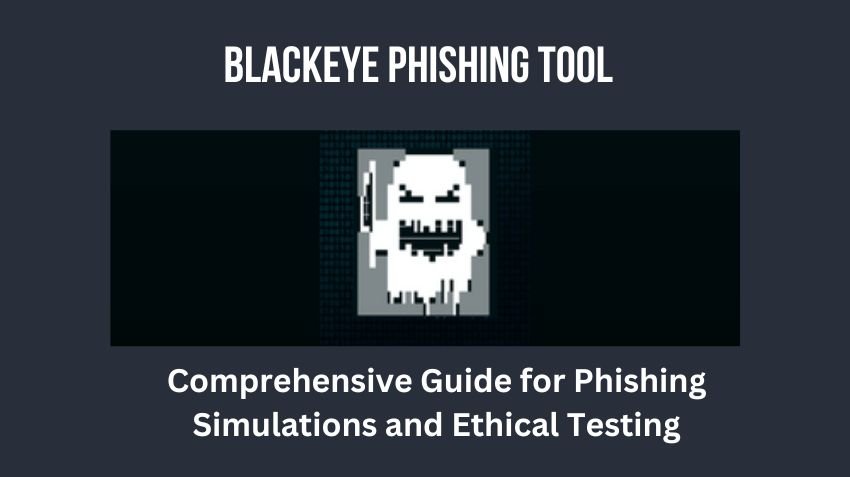Introduction to Kali Linux
Kali Linux is a specialized Linux distribution designed primarily for penetration testing, forensic analysis, and security auditing. Developed and maintained by Offensive Security, a leading provider in the field of information security training and penetration testing services, Kali Linux has established itself as a go-to platform for security professionals and ethical hackers.
Originally released in March 2013, Kali Linux is a successor to BackTrack, another popular penetration testing distribution. The transition from BackTrack to Kali introduced several improvements, including a Debian-based architecture, which ensures better stability and a more comprehensive package management system. The operating system is continually updated to include the latest security tools and features, making it an indispensable resource for those in the cybersecurity domain.
One of the primary reasons for Kali Linux’s popularity is its extensive collection of pre-installed security tools. These tools cover various aspects of cybersecurity, such as network analysis, vulnerability assessment, forensic analysis, and exploitation. Some notable tools included are Nmap for network discovery, Wireshark for packet analysis, Metasploit for penetration testing, and John the Ripper for password cracking. This array of tools provides users with a robust environment to test and enhance their security skills.
The flexibility and adaptability of Kali Linux also contribute to its widespread adoption. It can be installed on a wide range of hardware, including traditional desktops, laptops, ARM devices, and even virtual machines. This versatility allows users to set up a testing environment that suits their specific needs, whether they are conducting assessments in a controlled lab environment or performing fieldwork on portable devices.
In conclusion, Kali Linux stands out as a premier choice for security professionals and ethical hackers due to its comprehensive suite of tools, continuous updates, and adaptability. Its deep-rooted history, backed by Offensive Security, ensures that it remains a cutting-edge platform for addressing today’s cybersecurity challenges.
System Requirements and Preparations
Before embarking on the installation of Kali Linux, it is critical to ensure that your system meets the necessary requirements. These prerequisites ensure a smooth and efficient installation process, minimizing potential issues. The minimum system requirements for Kali Linux include a 1 GHz CPU, 1 GB of RAM, and 20 GB of disk space. However, for optimal performance, it is advisable to have a 2 GHz or faster CPU, 2 GB of RAM, and 40 GB of storage space or more.
While these are the hardware requirements, certain preparatory steps must also be undertaken to ensure a successful installation. First and foremost, it is essential to back up all important data. Installing a new operating system can lead to data loss if not handled properly. Therefore, safeguarding your data ensures that you have a recovery point in case anything goes wrong.
Next, download the Kali Linux ISO file from the official Kali Linux website. It is crucial to obtain the ISO from a reliable source to avoid downloading compromised or corrupted files. Once the ISO file is downloaded, verifying its integrity is the next step. This can be achieved by using checksums such as SHA256 or MD5. Comparing the checksum of the downloaded file with the one provided on the Kali Linux website guarantees that the file has not been tampered with or corrupted during the download process.
In addition to these steps, if you are planning to install Kali Linux on a virtual machine, ensure that your virtualization software is up-to-date. This will help in avoiding compatibility issues during the installation. With the system requirements met and the preparatory steps completed, you are now ready to proceed with the installation of Kali Linux, equipped with a robust foundation for a successful setup.
Creating a Bootable USB Drive
Creating a bootable USB drive is a critical step in installing Kali Linux. This process ensures that your installation media is reliable and ready for use. Depending on your operating system, there are several methods and tools available to create a bootable USB drive. Below, we will discuss using Rufus for Windows, Etcher for cross-platform compatibility, and the dd command for Linux and macOS.
Using Rufus on Windows
Rufus is a lightweight and user-friendly tool for creating bootable USB drives on Windows. Follow these steps:
- Download Rufus from the official website and install it.
- Insert your USB drive into your computer. Ensure it has at least 8GB of storage.
- Open Rufus. It should automatically detect your USB drive.
- Under “Boot selection,” click “SELECT” and choose the Kali Linux ISO file you downloaded.
- Ensure the “Partition scheme” is set to MBR and the “File system” is FAT32.
- Click “START” to begin the process. Rufus will format the USB drive and write the ISO file to it.
Using Etcher (Cross-Platform)
Etcher is a versatile tool that works on Windows, macOS, and Linux. Here’s how to use it:
- Download and install Etcher from its official website.
- Insert your USB drive into your computer.
- Open Etcher. Click “Flash from file” and select the Kali Linux ISO file.
- Click “Select target” to choose your USB drive.
- Click “Flash!” to start the process. Etcher will handle the formatting and writing automatically.
Using the dd Command on Linux and macOS
The dd command is a powerful tool for creating bootable USB drives on Linux and macOS. Here’s the procedure:
- Insert your USB drive and open a terminal.
- Identify the USB drive using the
diskutil list(macOS) orlsblk(Linux) command. - Unmount the USB drive with
diskutil unmountDisk /dev/diskX(macOS) orsudo umount /dev/sdX(Linux), replacing X with your drive identifier. - Execute the
ddcommand:sudo dd if=/path/to/kali-linux.iso of=/dev/diskX bs=4M(macOS) orsudo dd if=/path/to/kali-linux.iso of=/dev/sdX bs=4M(Linux). - Wait for the process to complete. This may take a few minutes.
Regardless of the method you choose, it’s crucial to use a reliable USB drive with sufficient storage capacity, typically 8GB or more. A dependable USB drive ensures the installation process runs smoothly, reducing the risk of corrupted files and installation errors.
Booting from the USB Drive
Once you have successfully created a bootable USB drive with Kali Linux, the next step is to configure your computer to boot from the USB. This involves accessing your computer’s BIOS or UEFI settings. The method to access these settings can vary depending on the manufacturer. Common key combinations include pressing F2, F10, F12, Esc, or Del immediately after powering on your computer. The specific key is typically displayed briefly on the screen as the computer starts.
Once you are in the BIOS or UEFI menu, look for a section related to boot order or boot priority. You will need to change the boot order so that the USB drive is the first device the computer attempts to boot from. After making this change, save your settings and exit the BIOS or UEFI menu. Your computer should now restart and begin the boot process from the USB drive.
As Kali Linux starts loading from the USB drive, you will see a boot menu. This menu typically presents you with several options, such as starting the live version of Kali, installing it, or troubleshooting options. Select the appropriate option using your keyboard. If you choose to start the live version, Kali Linux will load directly from the USB drive, allowing you to use the operating system without making any changes to your computer’s hard drive. If you opt to install Kali Linux, you will proceed to the installation steps, which will be covered in the next sections of this guide.
During the initial boot process, you may observe a series of text messages on the screen as the operating system loads various components. This is normal and indicates that the system is initializing hardware and software components necessary for Kali Linux to function. Once the process is complete, you will be greeted with the Kali Linux desktop environment, ready for you to explore its features and capabilities.
Installing Kali Linux
Installing Kali Linux is a straightforward process, whether you choose the graphical or text-based installer. Both methods are user-friendly, though the graphical installer is recommended for beginners due to its intuitive interface. To start, boot your computer from the Kali Linux installation media. Upon booting, you will be greeted with the Kali Linux boot menu. Select either the graphical or text-based installer to proceed.
The first step in the installation process is language selection. Choose the preferred language, which will set the primary language for the system. Next, select your location, which configures your time zone and regional settings. Following this, you will need to choose a keyboard layout. Ensure that you select the correct layout to avoid any issues during subsequent steps.
Disk partitioning is a critical step in the installation process. You have two options: guided or manual. The guided option is ideal for most users as it automatically partitions the disk. If you are installing Kali Linux on a dedicated machine without any existing data, the guided option will suffice. However, if you need a customized partition scheme or are dual-booting with another operating system, the manual partitioning option provides more control. Be cautious with manual partitioning; incorrect configurations can result in data loss.
After partitioning the disk, the installer will prompt you to set up user accounts. You will need to create a root password and a regular user account. The root password is crucial for administrative tasks, so choose a strong, memorable password. Additionally, enter the necessary details to create a regular user account, which will be used for day-to-day activities.
The installation process will continue with the copying of system files and configuration of the package manager. Depending on your internet connection, this may take some time. Once the installation is complete, the system will prompt you to reboot. Remove the installation media and restart your computer. Upon rebooting, you will be welcomed by the Kali Linux login screen, marking the successful installation of Kali Linux.
Post-Installation Setup
Once you have successfully installed Kali Linux, it is crucial to perform several post-installation steps to optimize and secure your system. The first task is to update the system to ensure that you have the latest software and security patches. This can be done by opening the terminal and running the command sudo apt update && sudo apt upgrade. Regular updates are vital for maintaining the stability and security of your operating system.
After updating, consider installing additional tools or software that are essential for your specific needs. Kali Linux comes with a wide array of pre-installed tools, but there might be specialized software that is not included by default. You can use the command sudo apt install [package-name] to add any additional tools you require. For instance, if you need a specific network analysis tool, you can install it via this command.
Configuring network settings is another important step. Proper network configuration ensures that your system can communicate effectively within your network environment. You can configure network settings through the graphical user interface or by editing the network configuration files located in /etc/network/interfaces. Ensure that your system has a stable and secure network connection to avoid any potential vulnerabilities.
Setting up a firewall is a critical security measure to protect your system from unauthorized access. Kali Linux includes the Uncomplicated Firewall (UFW) which can be easily configured. To enable the firewall, use the command sudo ufw enable. You can then add rules to allow or deny specific traffic using commands like sudo ufw allow [port] or sudo ufw deny [port].
Finally, it is essential to follow best security practices to ensure the safety of your newly installed Kali Linux system. This includes regularly updating your system, using strong and unique passwords, and regularly auditing your system for any potential vulnerabilities. By taking these steps, you can maintain a secure and efficient environment for your security and penetration testing activities.
Troubleshooting Common Issues
Installing Kali Linux, while straightforward for many, can sometimes present a variety of challenges. Understanding and resolving these common issues can significantly enhance your experience with Kali Linux. Below, we address some prevalent problems and offer practical solutions.
Boot Issues
One common issue is the system not booting after installation. Ensure that the boot order in the BIOS is correctly set, prioritizing the hard drive where Kali Linux is installed. Additionally, check for any error messages during the boot process, which can provide clues to the underlying issue. If the system still fails to boot, consider using a live USB to access the system and repair the bootloader using tools like GRUB.
Hardware Compatibility
Hardware compatibility can also pose challenges. Kali Linux supports a wide range of hardware, but some components might require specific drivers. If you encounter hardware issues, such as with Wi-Fi adapters or graphics cards, refer to the official Kali Linux documentation for driver installation guidelines. Updating the kernel can also resolve compatibility issues, as newer kernels often include enhanced hardware support.
Network Configuration Issues
Network configuration is another area where users might face difficulties. If your network interfaces are not functioning correctly, verify that the necessary drivers are installed. Use commands like ifconfig or ip a to check the status of network interfaces. For persistent issues, configuring the network settings manually by editing the /etc/network/interfaces file might be necessary.
Performance Optimizations
Performance optimization is crucial for a smooth experience with Kali Linux. System lag can be mitigated by disabling unnecessary services and background processes. Tools like htop can help identify resource-hungry applications. Upgrading hardware components such as RAM and SSDs can also drastically improve performance.
For further assistance, consider visiting forums and communities like the Kali Linux Official Forums or Reddit’s Kali Linux community. These platforms offer a wealth of knowledge and support from experienced users who can provide additional troubleshooting steps and advice.
Conclusion and Next Steps
In this comprehensive guide on how to install Kali Linux, we have covered the essential steps to get you started with this powerful penetration testing and security auditing platform. From preparing your installation media and configuring your system’s BIOS settings to successfully installing and setting up Kali Linux, each stage is crucial for ensuring a smooth and functional installation process.
Once you have Kali Linux up and running, it is imperative to keep your system updated. Regular updates not only enhance the security of your system but also ensure you have the latest tools and features at your disposal. To update your Kali Linux system, you can use the package manager with commands like sudo apt update and sudo apt upgrade.
For new users, exploring the pre-installed tools in Kali Linux can be an excellent next step. The operating system comes with a wide range of tools designed for various aspects of cybersecurity, including network analysis, vulnerability assessment, and digital forensics. Familiarizing yourself with these tools will help you understand their capabilities and how they can be applied in real-world scenarios.
Additionally, learning about ethical hacking practices is crucial for responsible and legal use of Kali Linux. Ethical hacking involves using your skills to identify and rectify security vulnerabilities, thereby protecting systems and data from malicious attacks. There are numerous online courses and certifications available that can deepen your knowledge and expertise in this field.
Engaging with the Kali Linux community can provide valuable support and learning opportunities. Forums, online groups, and social media platforms dedicated to Kali Linux are excellent resources for troubleshooting, sharing experiences, and staying updated with the latest developments. Joining these communities can significantly enhance your learning curve and provide ongoing support as you navigate your journey in cybersecurity.
By following these next steps and continuously expanding your knowledge, you can make the most out of your Kali Linux experience and contribute positively to the cybersecurity landscape.